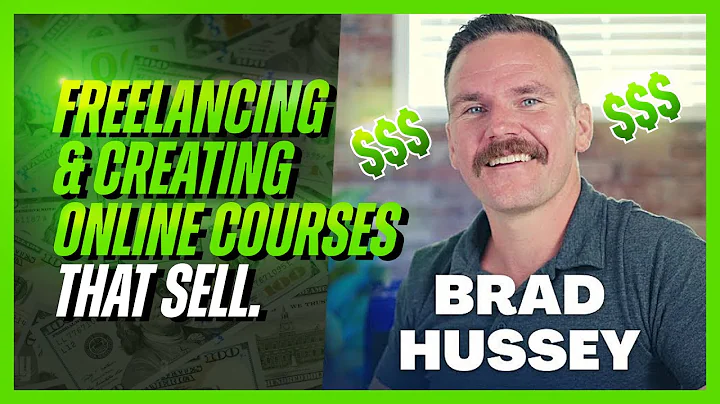Wix Fix
CREATED BY
17:32
Simple Finance Website Design in Editor X | Wix Fix
Simple Finance Website Design in Editor X | Wix Fix
Designing and maintaining a website is no small task, especially when it comes to a finance or consultation website. The design must look professional and trustworthy, but at the same time be warm and inviting to potential clients. In today's blog post, we're going to show you how to create a simple finance website design in Editor X, a powerful design platform provided by https://livelearning.editorx.io/editor-x-tv that will help you further your career and build design businesses. Plus, you'll be able to participate in Monthly NoCode Design Challenges with Prizes and join a community of like-minded designers!
!Editor X Dashboard
So, let's dive right in!
Getting Started with Editor X
After logging in to your Editor X account or creating a new account, you'll create a new project to start building your finance website. In this tutorial, we'll focus on designing the main page, but don't worry - this design can easily be applied to additional pages to create a complete, responsive website.
Designing the Header Section
To kick things off, let's start by designing the header section of our finance website. For a cohesive design, we'll opt for a light blue background color. To achieve this, simply set the section background to a light blue color and adjust the opacity to around 7%.
Next, give yourself some room to work with by setting the height of the section to around 1000 pixels. We'll be using a 1x3 grid in this section, so it's important to have enough space.
Adding a Container
Now that our header section is set, we'll need to add a container to hold the rest of our design elements. To do this, click on the "Add" button and add a container to your page. Adjust the width of the container to around 70%, and make sure it's centered and aligned to the top of the section.
!Adding a Container
Creating a Grid
Inside the container, we'll create a 1x3 grid by clicking on "Grid" in the "Add" panel. Drag it into the container and adjust the size to fit. This 1x3 grid will house our main page content.
Adding a Title
In the top column of the grid, add a heading 1 title by clicking on "Text" in the "Add" panel and selecting the H1 option. Drag the heading into the top column of the grid and enter the desired title, such as "Financial Consultation Services." Customize the font, size, and color to match the overall design of your website.
Building Content Grid
For the finance website, it's important to showcase various services, testimonials, and contact information in an organized, visually appealing manner. To achieve this, we can create another grid inside the second & third columns of the main grid.
Add a 2x2 grid to the second column and a 1x2 grid to the third column. After that, populate the grids with relevant content, such as a brief introduction to your services, client testimonials, and contact information. Feel free to experiment with different text, images, and icons to make your finance website look engaging and visually stunning.
!Content Grid
Finalizing the Design
With your main page content now organized and styled, double-check your design and ensure that all elements are properly aligned and responsive. Editor X is incredibly powerful when it comes to creating a responsive website, so you can trust that your finance website will look great on all devices. Before publishing, don't forget to create and design additional pages for your website, such as an About Us page, Contact Us page, and individual service pages.
And there you have it! With just a few simple steps in Editor X, you've created a stunning finance or consultation website. Don't forget to check out https://livelearning.editorx.io/editor-x-tv for mentoring in building your design business, participating in monthly NoCode Design Challenges with prizes, and joining a thriving community of designers!
!Finished Design
Get started on your finance website today with Editor X and make a lasting impression on potential clients. Happy designing!

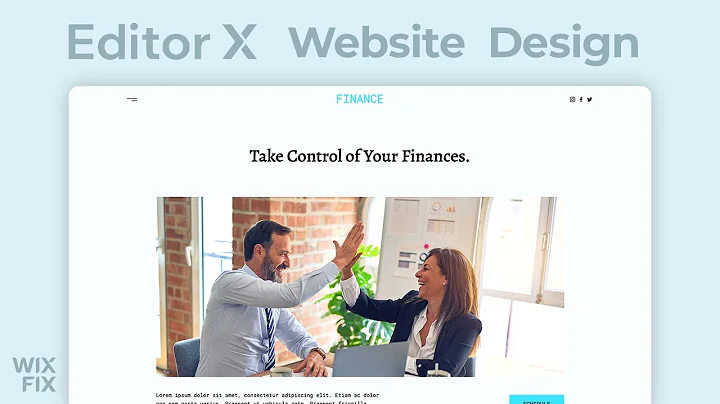
Join over 5,000+ people learning, helping each other to scale their freelance/design business, taking no-code challenges, collaborating, talking about their projects, and more!
Join Designers & Creatives From All Over The World!

More Like This #Tag
Brad Hussey | Freelancing As A Web Designer & Creating Online Courses That Sell (Passive Income)
Editor X TV | With Brandon Groce
1:12:35